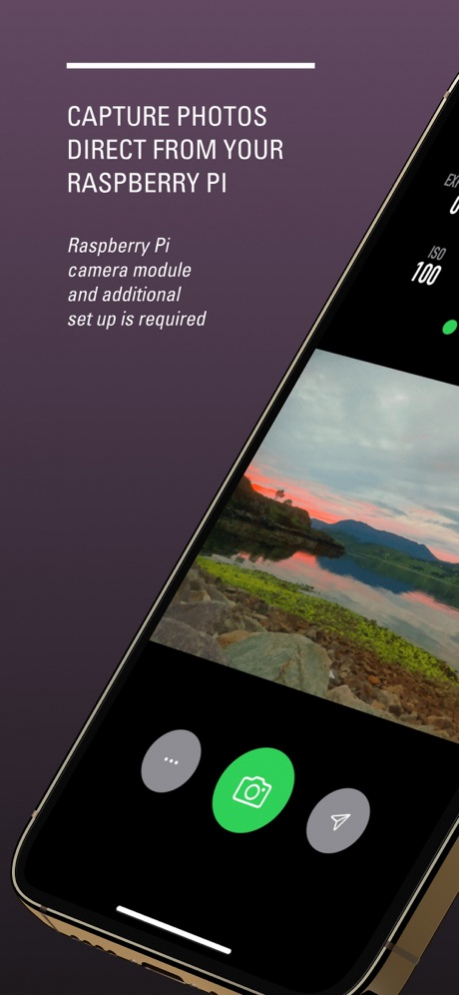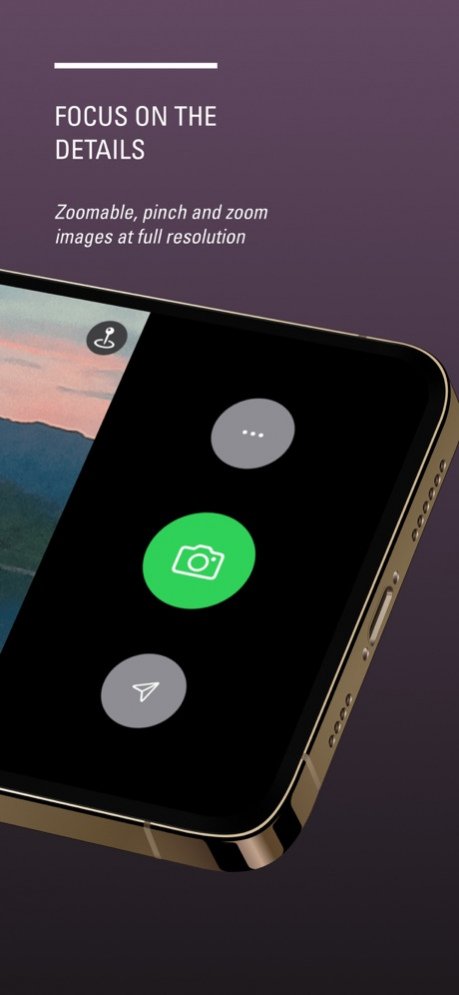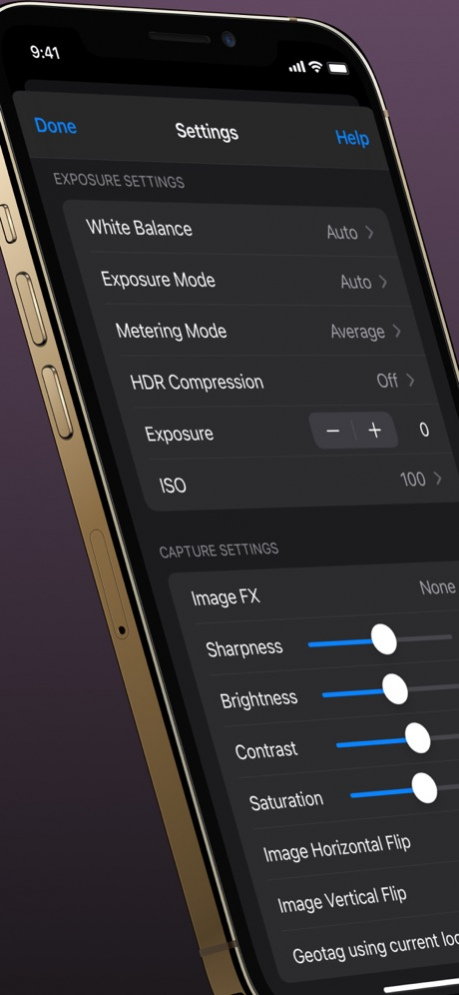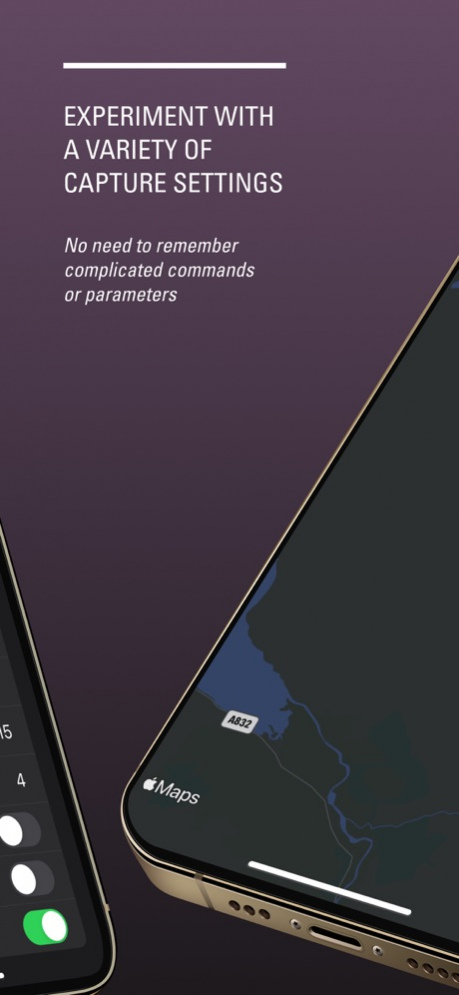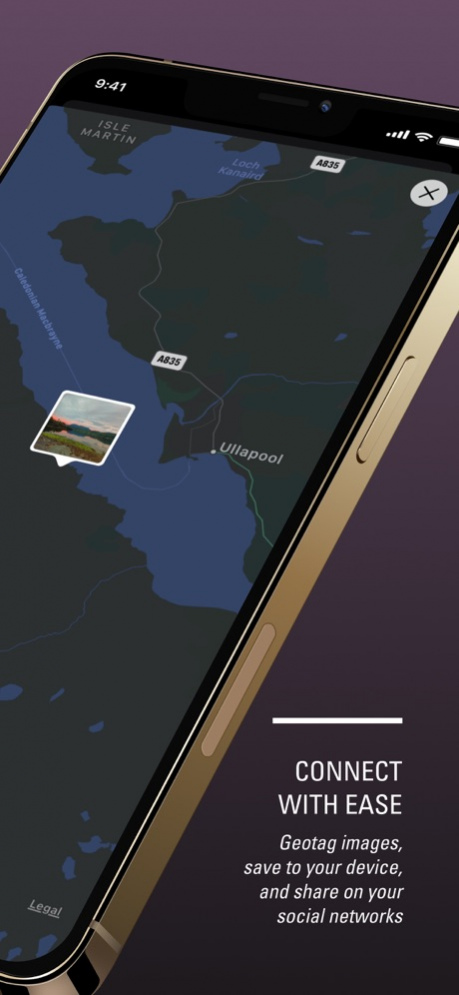BerryCam for Raspberry Pi 3.1.2
Free Version
Publisher Description
BerryCam now has additional support for the new Raspberry Pi HQ Camera Module. Annotate images, or use the location of your iOS device to geotag captured images.
* This app requires a Raspberry Pi with installed Camera Module to work *
Use your iOS device to control the Raspberry Pi camera module. Control exposure modes, special effects for still images with the simple interface - no need to learn complex SSH commands.
Quickly and easily preview your images on the iOS device and save to your camera roll. The same images are also saved to your Raspberry Pi.
A great way to experiment with the possibilities of the Raspberry Pi camera or to kickstart that IoT project you always wanted to do.
Mar 22, 2021 Version 3.1.2
Bug fixes and minor improvements so you can continue to make great captures using your Raspberry Pi camera module
About BerryCam for Raspberry Pi
BerryCam for Raspberry Pi is a free app for iOS published in the System Maintenance list of apps, part of System Utilities.
The company that develops BerryCam for Raspberry Pi is James Moore. The latest version released by its developer is 3.1.2.
To install BerryCam for Raspberry Pi on your iOS device, just click the green Continue To App button above to start the installation process. The app is listed on our website since 2021-03-22 and was downloaded 7 times. We have already checked if the download link is safe, however for your own protection we recommend that you scan the downloaded app with your antivirus. Your antivirus may detect the BerryCam for Raspberry Pi as malware if the download link is broken.
How to install BerryCam for Raspberry Pi on your iOS device:
- Click on the Continue To App button on our website. This will redirect you to the App Store.
- Once the BerryCam for Raspberry Pi is shown in the iTunes listing of your iOS device, you can start its download and installation. Tap on the GET button to the right of the app to start downloading it.
- If you are not logged-in the iOS appstore app, you'll be prompted for your your Apple ID and/or password.
- After BerryCam for Raspberry Pi is downloaded, you'll see an INSTALL button to the right. Tap on it to start the actual installation of the iOS app.
- Once installation is finished you can tap on the OPEN button to start it. Its icon will also be added to your device home screen.